Editing videos has never been easier, thanks to powerful mobile apps like VN Video Editor. Whether you’re crafting a vlog, a short clip for Instagram Reels, or even a TikTok video, VN comes packed with tools that help creators save time and make their videos pop. One standout feature is BeatsClips, which lets you automatically sync your video transitions with the beat of the music.
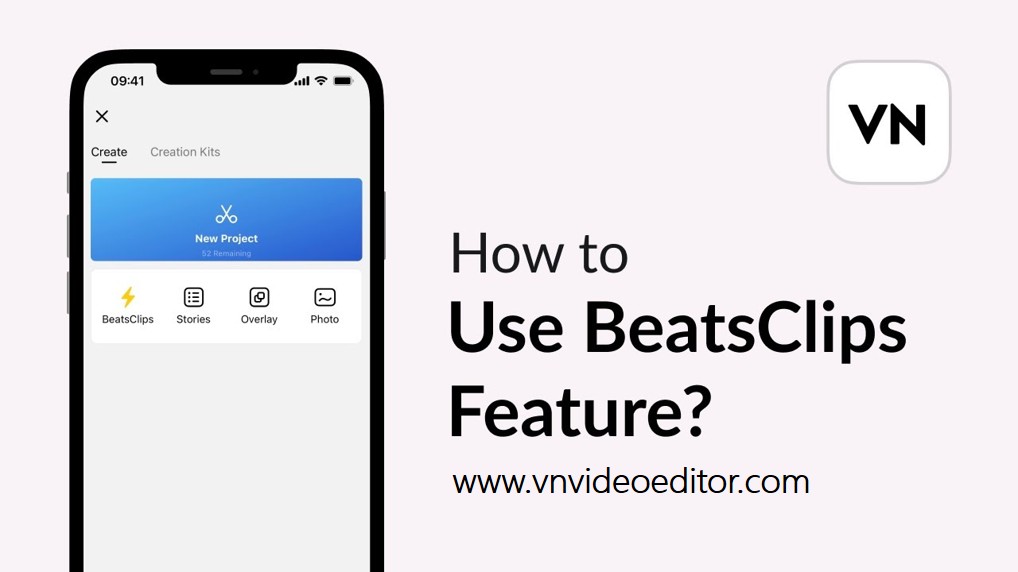
In this guide, we’ll walk you through how to quickly create a BeatsClips project from music using VN Video Editor. You’ll discover what BeatsClips does, why it’s so useful, and a step-by-step method to make the most of it. By the time you’re done reading, you’ll be able to create professional-looking videos with just a few taps.
What is BeatsClips in VN Video Editor?
BeatsClips is a smart editing feature in VN Video Editor that helps you cut and sync your clips perfectly to a song’s rhythm. Normally, syncing video cuts to music is tedious you’d have to listen carefully to the track, mark each beat manually, and align clips one by one. BeatsClips automates this entire process.
When activated, the editor detects your chosen song’s rhythm and adds markers at every beat or key point. You can then drop your videos or photos directly onto these markers, ensuring your edit flows seamlessly with the music giving your final product a polished, professional edge.
Why Use BeatsClips?
Here’s why BeatsClips can completely change how you edit:
- Time-Saving: No need to manually cut to the beat — VN does it automatically.
- Perfect Rhythm: Your video syncs naturally with the music, creating a smooth, pro look.
- Beginner-Friendly: Even first-time editors can create high-quality results effortlessly.
- Creative Freedom: Spend more time on storytelling and visuals instead of syncing manually.
- Social Media Ready: Beat-synced edits grab attention — perfect for TikTok, Instagram, or YouTube Shorts.
Step-by-Step Guide: Creating a BeatsClips Project from Music in VN Video Editor
Let’s dive into the hands-on process. Follow these simple steps:
Step 1: Open VN Video Editor
- Launch the VN app on your device.
- Tap the “+” (New Project) icon.
- From the menu, choose BeatsClips.
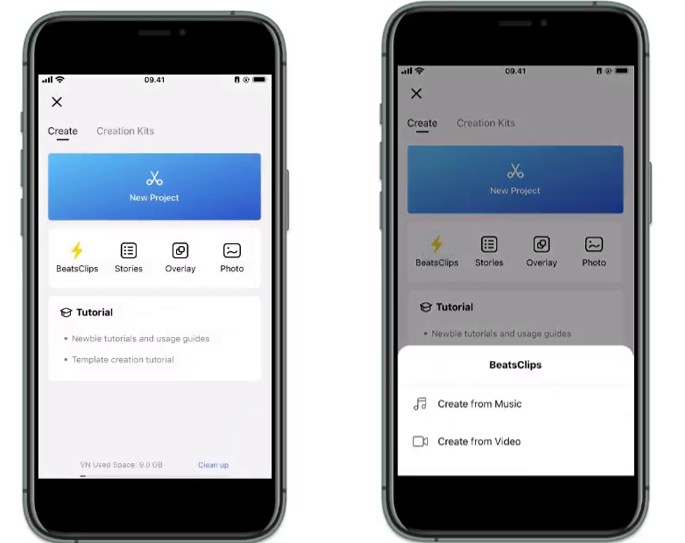
Step 2: Choose Your Music Track
- The app will prompt you to select a song.
- Pick one from your device or VN’s built-in music library.
- For best results, select a track with a clear, defined beat.
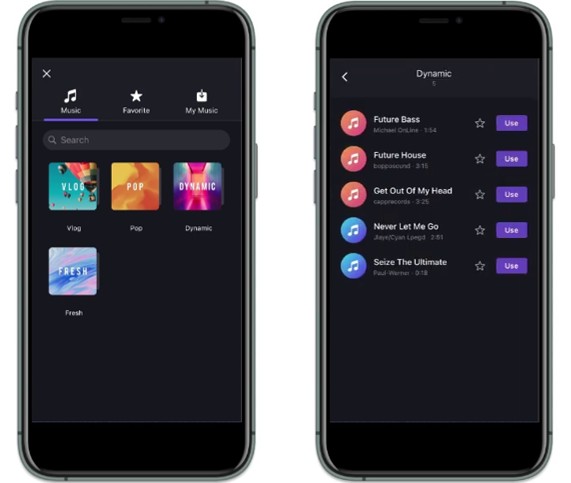
Step 3: Let VN Detect the Beats
- Once you select your song, VN scans it automatically.
- Beat markers will appear along the timeline.
- You can preview the track and see exactly where cuts will align.
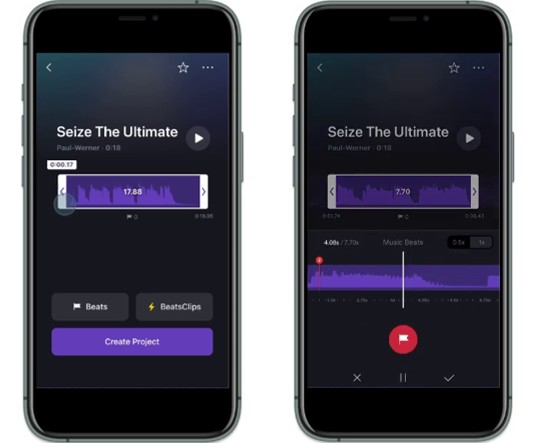
Step 4: Import Your Photos or Videos
- After beat detection, you’ll be asked to add your media.
- Choose your photos or video clips.
- VN will automatically position them according to the beat markers.
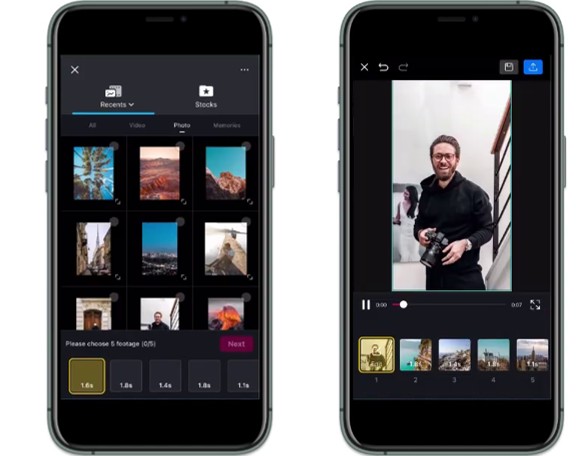
Step 5: Adjust Clip Timing if Needed
- VN’s auto-sync is accurate, but you can fine-tune your clips.
- Drag to reposition, trim, or replace media to improve pacing or flow.
Step 6: Add Transitions or Effects
- Enhance your edit with transitions between clips.
- Try VN’s built-in effects, filters, and text overlays.
- Syncing these visual effects to the beat makes your video more dynamic.
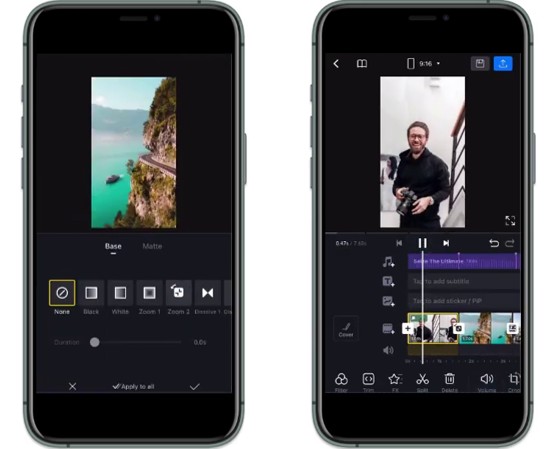
Step 7: Preview and Export
- Tap “Play” to review your edit.
- Once you’re happy, tap Export.
- Choose your desired resolution and frame rate, then save or share directly to your social channels.
Pro Tips for Using BeatsClips
To get the most out of this feature, keep these expert tips in mind:
- Pick the Right Song: Choose tracks with a strong rhythm. Fast beats work best for energetic edits; slower ones suit cinematic moods.
- Match Clips with Mood: Pair upbeat songs with lively shots, and calm music with smooth visuals.
- Keep Clips Short: Shorter clips make your video feel snappier and keep viewers engaged.
- Use Slow-Motion or Speed Effects: Add slow-motion for dramatic flair — VN lets you adjust speed while staying on beat.
- Experiment with Text Sync: Try syncing titles or lyrics to beats for an interactive, engaging feel.
Example Use Cases
Here are some situations where BeatsClips works perfectly:
- Travel Vlogs – Sync scenic shots with upbeat background music.
- Event Highlights – Weddings, birthdays, or concerts look great when edited to the beat.
- Social Media Edits – Perfect for TikTok dance trends or Instagram reels.
- Product Promotions – Businesses can create catchy ads that flow with music.
- Photo Slideshows – Turn a simple photo collection into a lively music video.
Advantages of BeatsClips Over Manual Editing
- No Guesswork – The app finds the beats for you.
- Consistency – Every cut follows the rhythm, keeping your video smooth.
- Creativity Boost – Since the technical part is automated, you can focus on visuals and storytelling.
- Accessibility – Even complete beginners can create pro-looking edits.
Common Mistakes to Avoid
- Using the Wrong Music – Songs without a clear rhythm won’t sync well.
- Overloading Effects – Too many transitions or filters can distract from the music.
- Not Previewing Before Export – Always check the final result to ensure clips match perfectly.
Conclusion
The BeatsClips feature in VN Video Editor is a game-changer for anyone who wants to make quick, professional-looking edits. Instead of spending hours syncing clips to music, you can now do it in just a few taps. Whether you’re making social media content, event highlights, or creative projects, BeatsClips ensures your video flows smoothly with the rhythm of your chosen song.
If you want to save time and elevate your editing skills, start experimenting with BeatsClips today. It’s one of the fastest ways to create engaging videos that grab attention and keep viewers watching until the very end.