If you want your videos to look polished and professional, text is one of your most powerful tools. Whether you’re adding titles, subtitles, captions, or annotations, well-designed text can help tell your story, guide your viewers, and make your content more visually appealing.
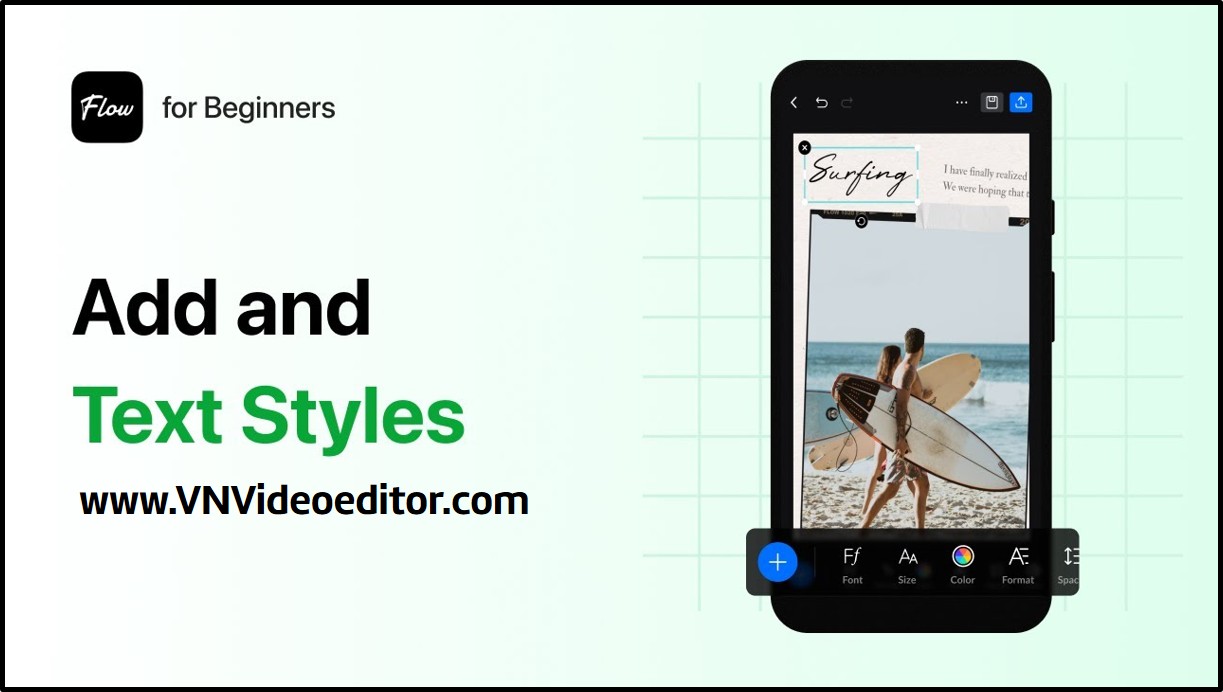
The VN Video Editor app makes it easy to add and customize text—but to truly make the most of it, you need to understand all the features it offers. This guide walks you through everything you need to know about using text styles in VN Video Editor to take your videos to the next level.
Getting Started: Adding and Editing Text
To begin, open your project and long-press the “Text” button in the toolbar. A menu will appear with options like “Heading,” which is perfect for titles or any prominent on-screen text.
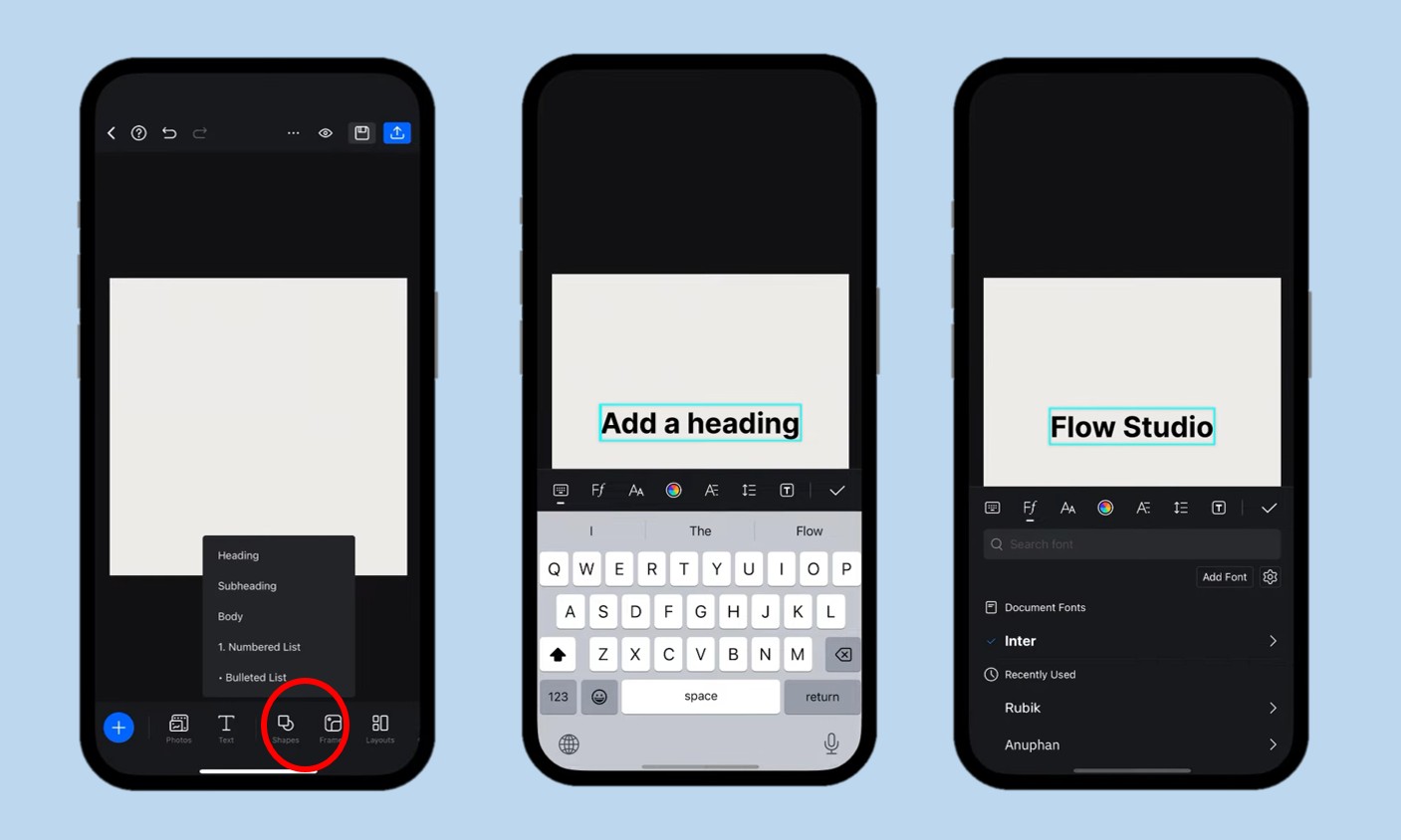
Once the text is added to your timeline, simply tap it to bring up the editing tools. Here, you can change the actual text, position it, or dive into deeper styling options.
Fonts and Sizes: Find the Perfect Look
VN Video Editor gives you access to a wide range of fonts—from classic and clean to fun and artistic. If a font includes multiple styles like light, regular, bold, or italic, tap the arrow next to the font name to view and select the specific weight you want.
Want your text to stand out or stay subtle? You can fine-tune the font size using a simple slider or by entering a custom number. VN also offers preset sizes like “Title,” “Subtitle,” and “Body” for quick formatting when you need it.
Customizing Your Text: Colors, Borders, Shadows & More
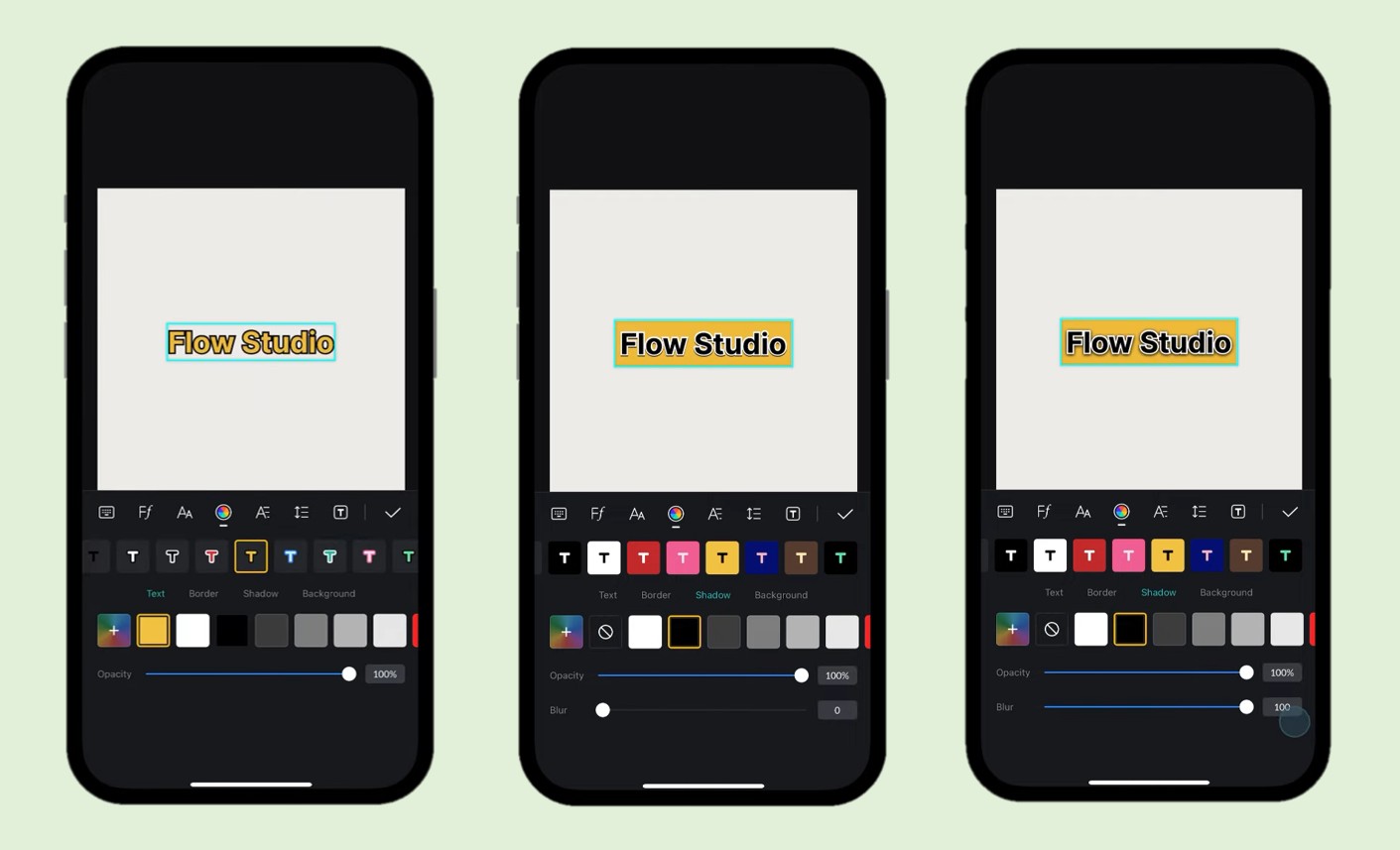
This is where the fun really begins. VN gives you plenty of tools to help your text pop:
- Text Color: Pick any color that matches your video’s mood or brand.
- Border: Add a clean outline to your text. You can control the color, thickness, and opacity—perfect for making text readable over busy backgrounds.
- Shadow: Want depth? Shadows help your text stand out by giving it a slight 3D effect. Adjust the color, blur, and opacity for a soft or strong shadow.
- Background: Add a colored background behind your text for better visibility or aesthetic flair. Customize the color, corner roundness, and padding to make it unique.
These tools allow you to match your text with your video’s theme, whether it’s sleek and modern or bold and playful.
Advanced Text Formatting and Layout Options
VN doesn’t stop at colors and fonts—it offers deeper formatting tools so you can fine-tune your text layout:
- Letter Case: Switch between UPPERCASE, Capitalized, or lowercase, depending on the tone and style you’re going for.
- Text Positioning: A handy 3×3 grid lets you position your text exactly where you want it—top left, center, bottom right, and so on.
- Formatting Options: Use bold, italic, and alignment (left, center, right) to control how your text appears.
- Bullet Lists: If you need to list items, VN includes a clean bullet-point feature—great for tutorials or info slides.
- Spacing: Adjust letter spacing and line spacing to make your text feel balanced and readable.
- Anchor Point: Set an anchor point to control how your text scales and moves—it’s especially useful for animations.
- Text Box Width: Choose between a free-width box (which wraps text based on the screen) or a fixed-width box (which gives you tighter control).
All these tools help you design text that’s not just readable—but beautiful.
Speed Up Your Workflow with Text Templates
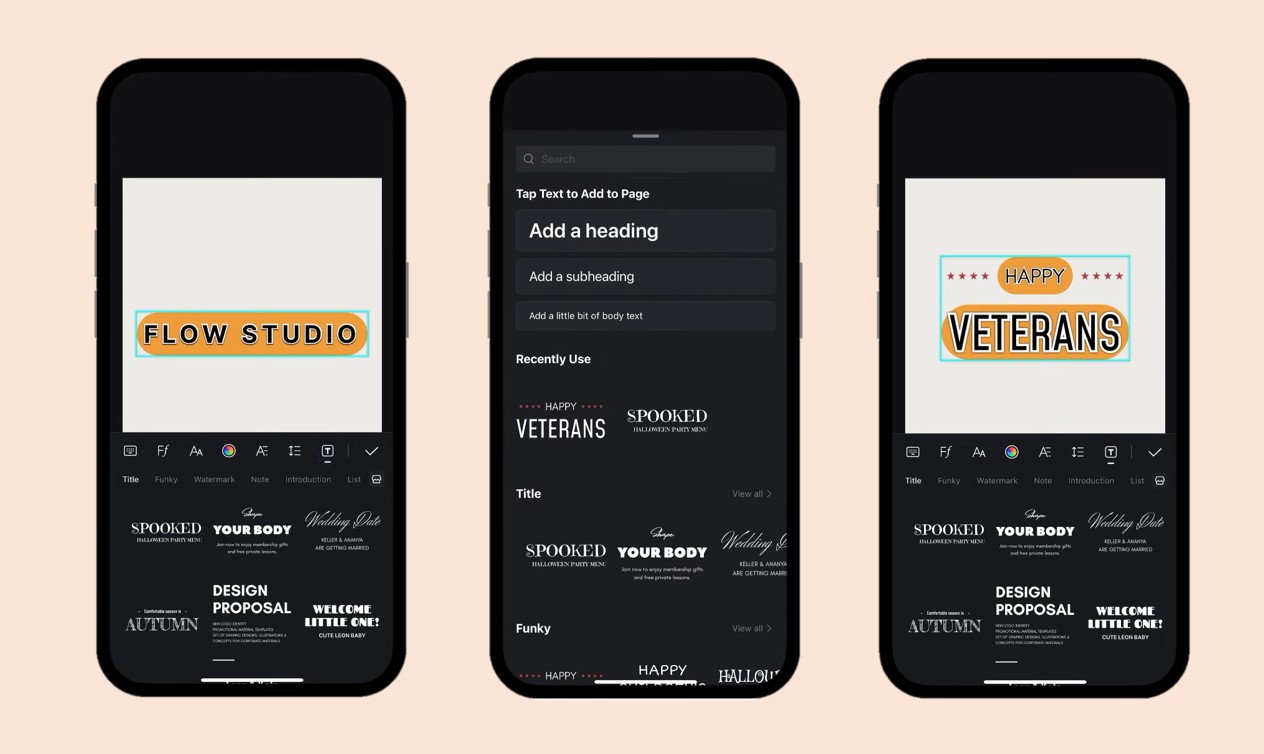
Short on time? No worries.
VN Video Editor includes a variety of ready-made text templates that come with preset styles, layouts, and fonts. Just browse through the available templates, preview them, and apply one with a single tap. It’s a great way to keep your videos consistent and visually appealing—without spending too much time adjusting settings.
Templates are especially useful for things like YouTube intros, lower thirds, video quotes, or quick captions.
Final Thoughts: Make Your Videos Stand Out
Text isn’t just decoration—it’s a storytelling tool. Whether you’re highlighting key points, adding context, or simply creating a catchy title, VN Video Editor gives you everything you need to create stunning, customized text elements.
By mastering the tools we’ve covered—fonts, colors, spacing, shadows, and templates—you can turn a simple video into something memorable and professional.
So next time you’re editing, take a few extra minutes to play around with the text tools. You’ll be amazed at how much impact great text styling can have.